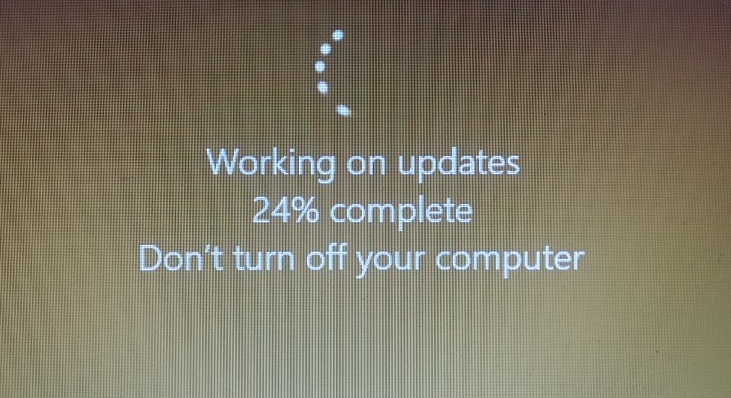With the recent report of Facebook user’s data being harvested and used for information warfare, many people are looking to delete their accounts or at least their Facebook posts in order to have a clean slate. Deleting posts, though, can be a very time consuming task as you normally would have to go into each and every post and manually remove them.
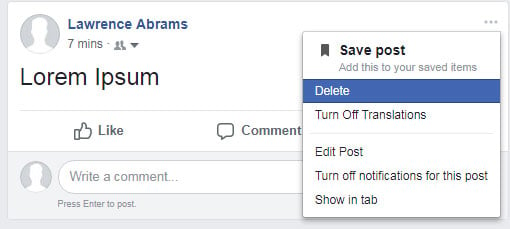
Thankfully there is a Chrome extension called Social Book Post Manager that makes it much easier to bulk delete or unlike your Facebook posts by automating the process.
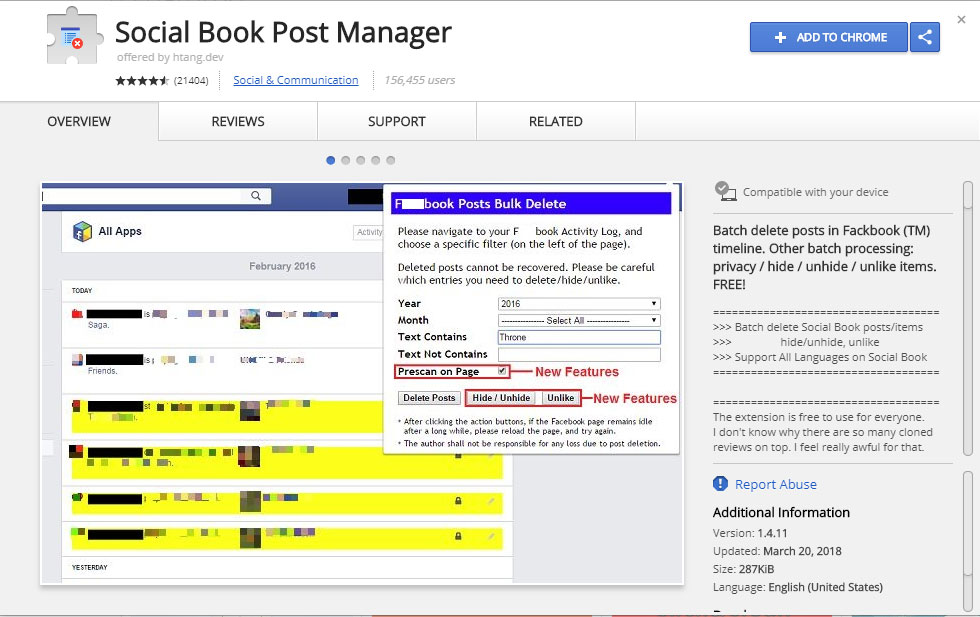
Using the Social Book Post Manager Extension Extension To Delete Facebook Posts
Before you delete your posts, you may want to first create a backup of your Facebook data. This data includes your posts, photos and videos, your messages and chat conversations, and info in your About section of your profile.
To create a backup, you can go into the Settings and then the General Account Settings (click this link to go to the page) screen. On that screen will be a link titled « Download a copy of your Facebook data. » as shown below.
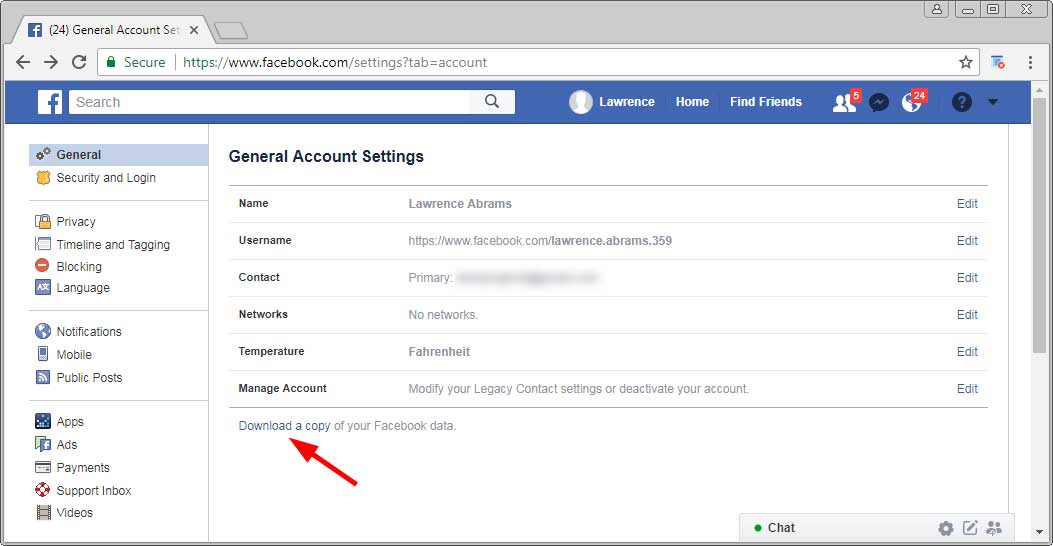
When you click on the Download a copy link, follow the prompts and Facebook will start creating an backup of your data that you can download. When this backup is ready, they will email you on your registered email address.
When you have downloaded your data backup, install the Social Book Post Manager extension, open Facebook, and go to your Activity Log. To access the Activity Log, click on the down arrow next to the question mark in the Facebook navigation header as shown below.
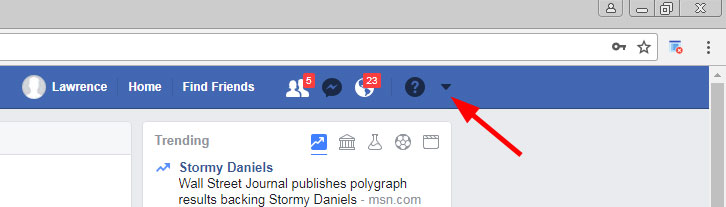
Once you open the Facebook menu, you should see a list of options, including the Activity Log.

Click on the Activity Log link and you will now be at a page that displays all of the activity you have had on your Facebook profile including the friends you added, the posts you have made, and the posts you have liked. While on this page, click on the Filter that you wish to delete from the left hand side of the page.
For example, we want to delete only our posts right now, so as shown in the image below we are going to click on the Posts filter to only show posts we made to our Facebook profile.
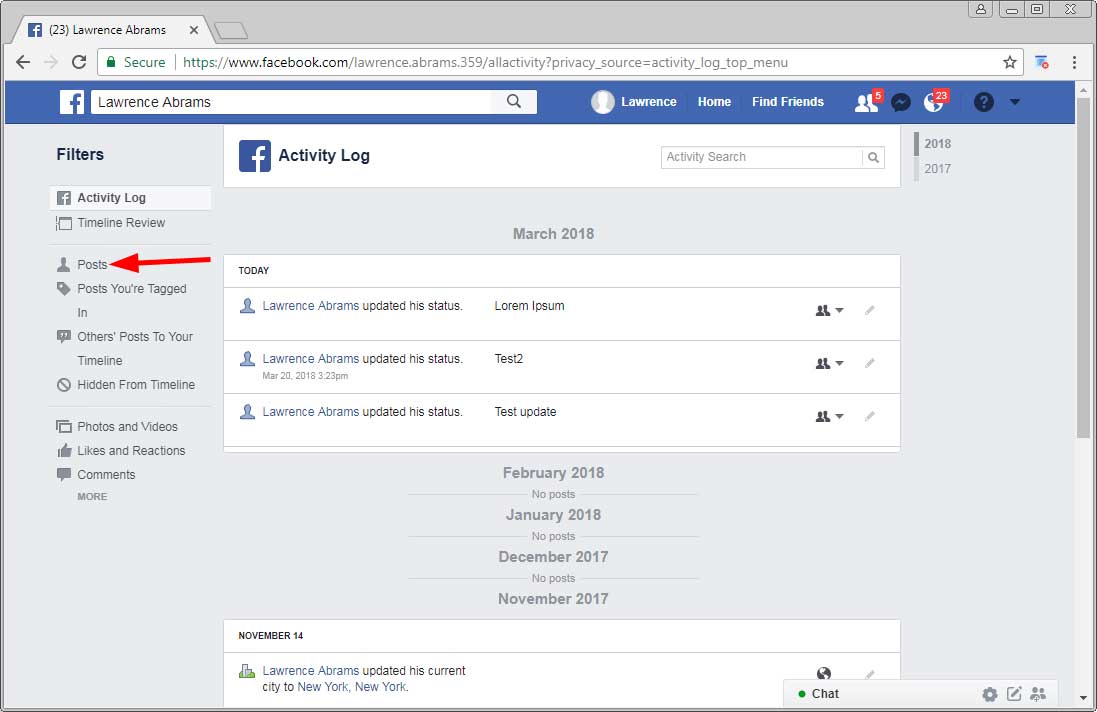
Now click on Social Book Post Manager’s icon to open the extension.
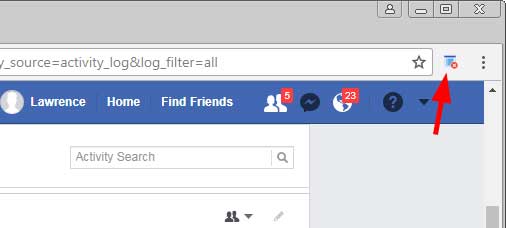
Once you click on the extension’s icon, the Social Book Post Manager extension will open and present a list of filters that you can use to delete posts on Facebook.
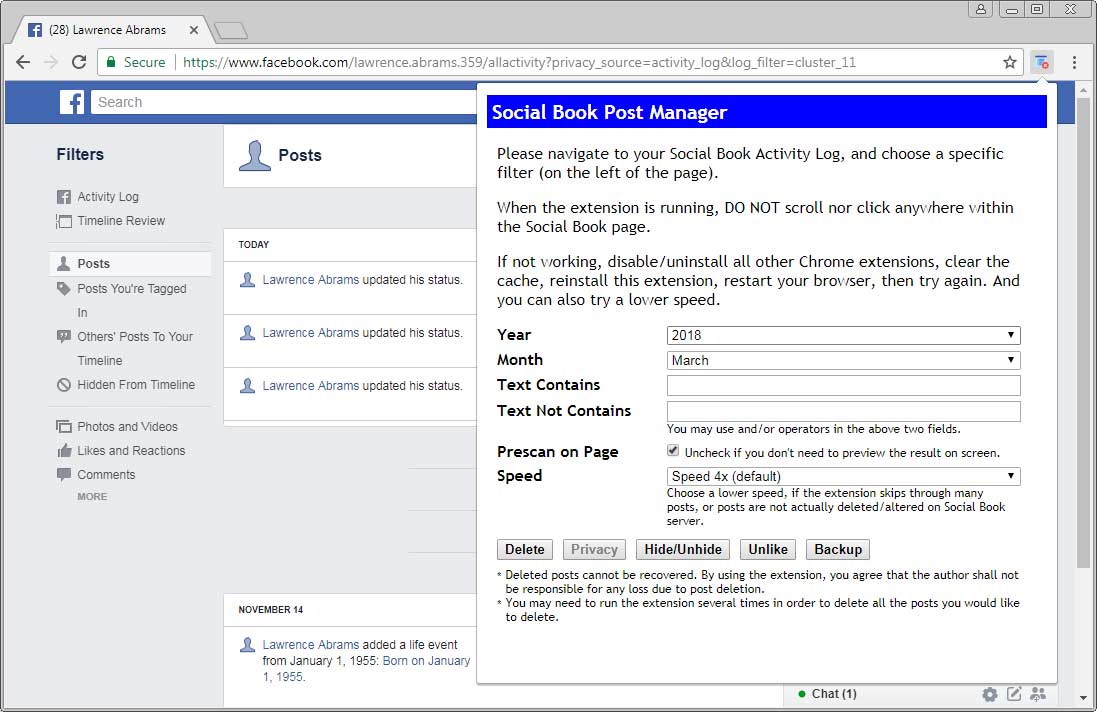
These filters determine what posts will be removed and you can filter for posts made in certain years, months, and even if they contain certain strings. There is also a Prescan on Page option that when checked will cause the extension to show what posts will be removed before actually removing them. If you like the posts that were selected, you can then click on the Confirmation button to actually delete them as shown below.
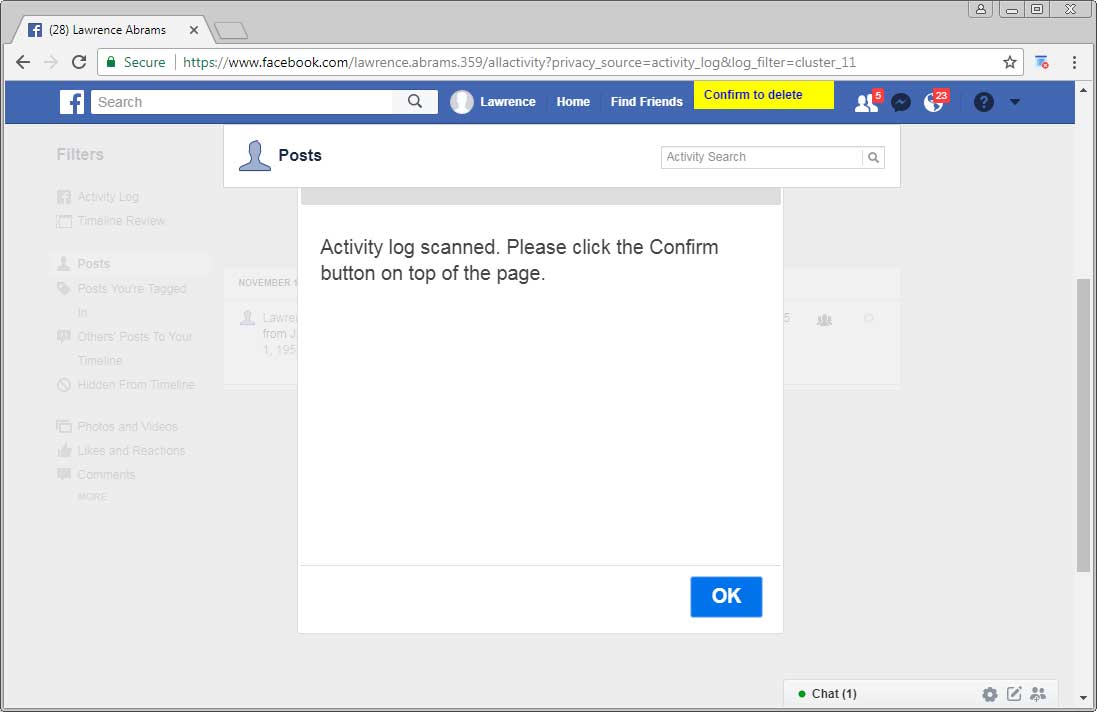
You can then click the OK button to close the alert, review the activity log, and if you are happy with the posts that were selected to delete, click on the Confirm to delete button at the top of the page to actually delete the selected posts. On the other hand, if you are not happy with the selection, you can simply refresh the page to see the activity log as it was before.
There have been some reports that utilizing the prescan on heavily populated activity logs can cause problems. Therefore, if your goal is to delete all of your Facebook posts before you delete the Facebook account or just want to have a completely clean slate, you can uncheck the Prescan on Page and just let the extension delete everything.